| Make
sure you have the toolbar set on your browser to allow the pedigree
page pop-up.
You can set the toolbar by right
clicking on the gray area.

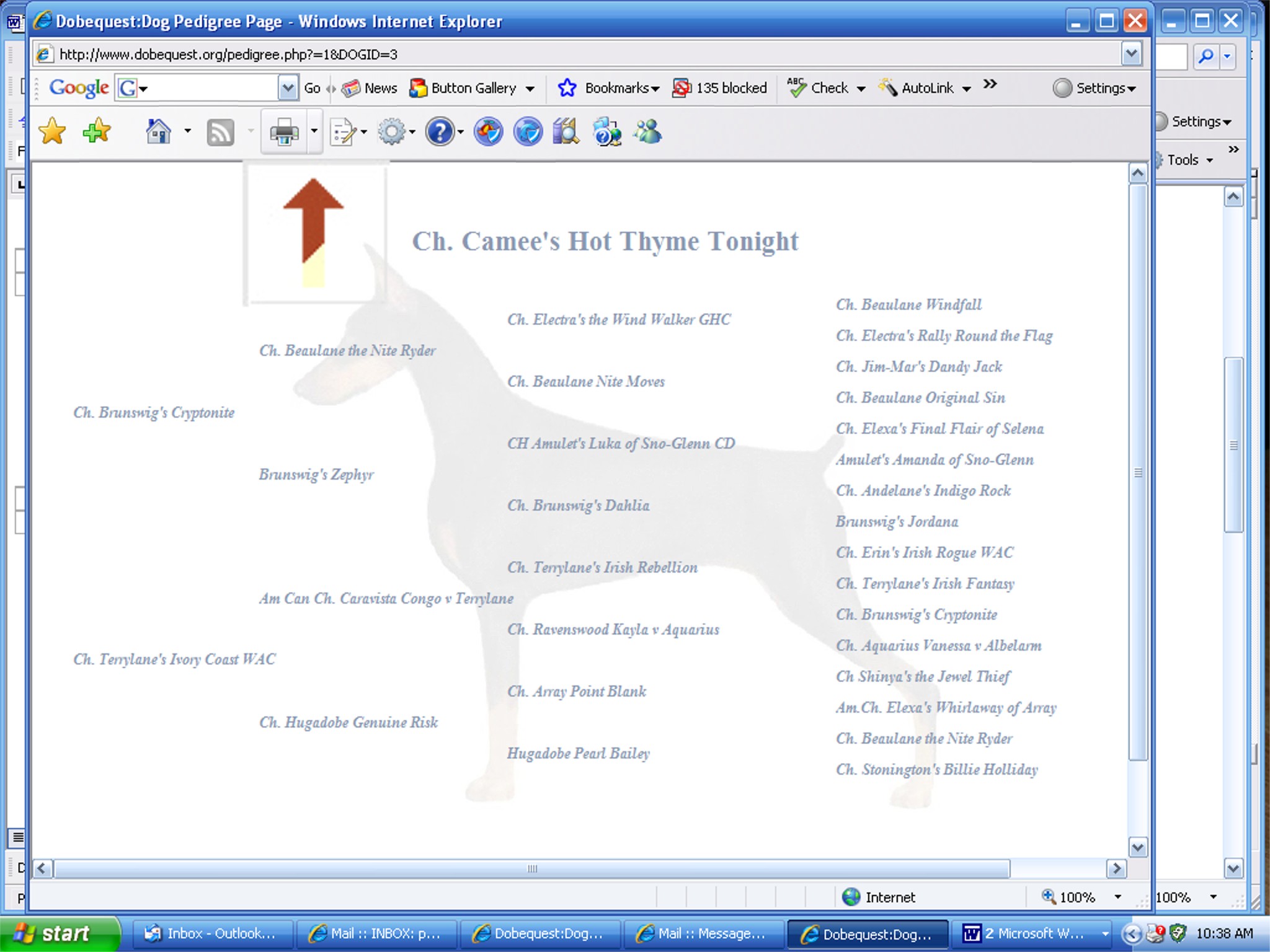
Choose the drop down arrow next
to the print button.

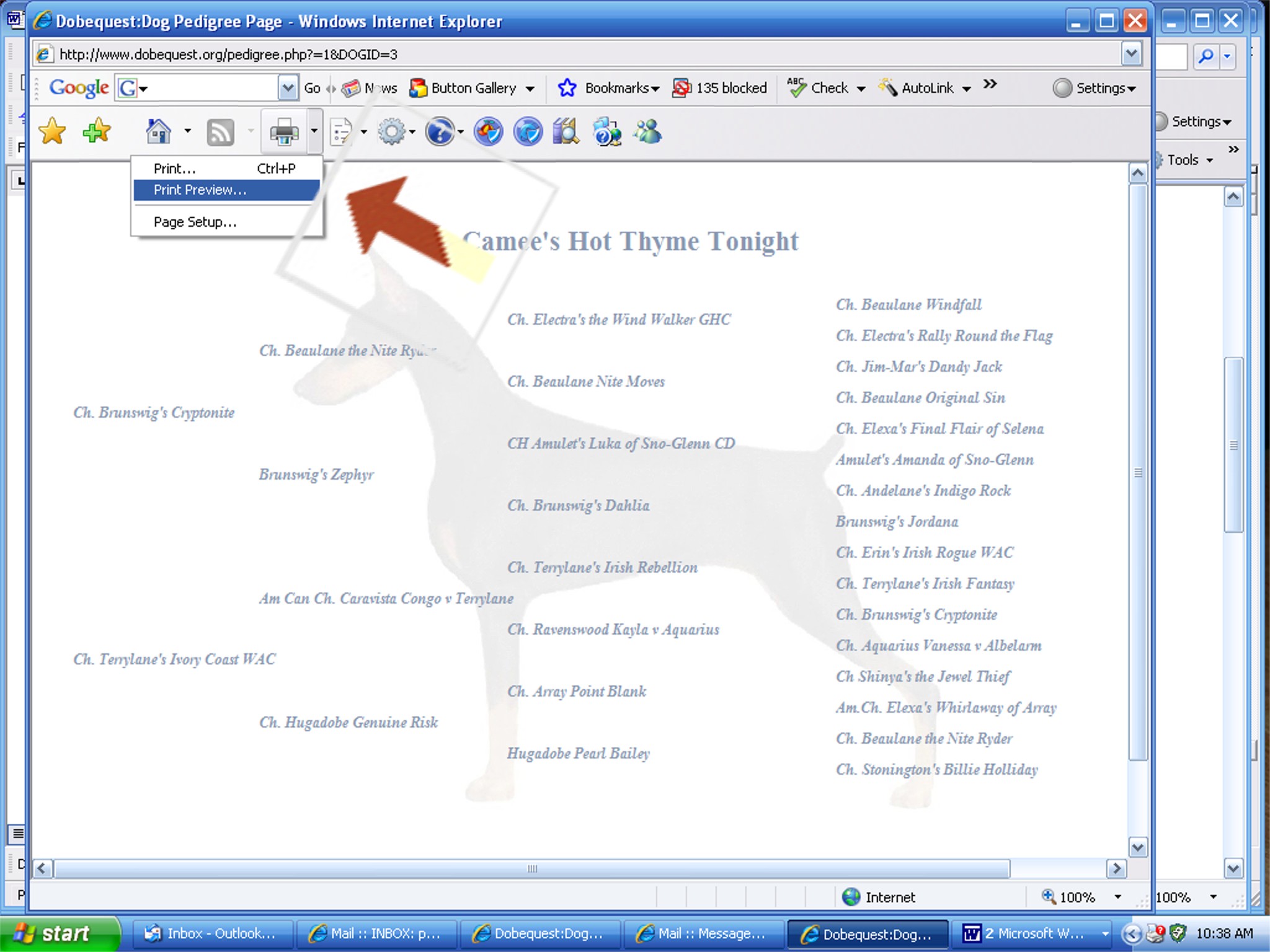
Choose “print preview”.

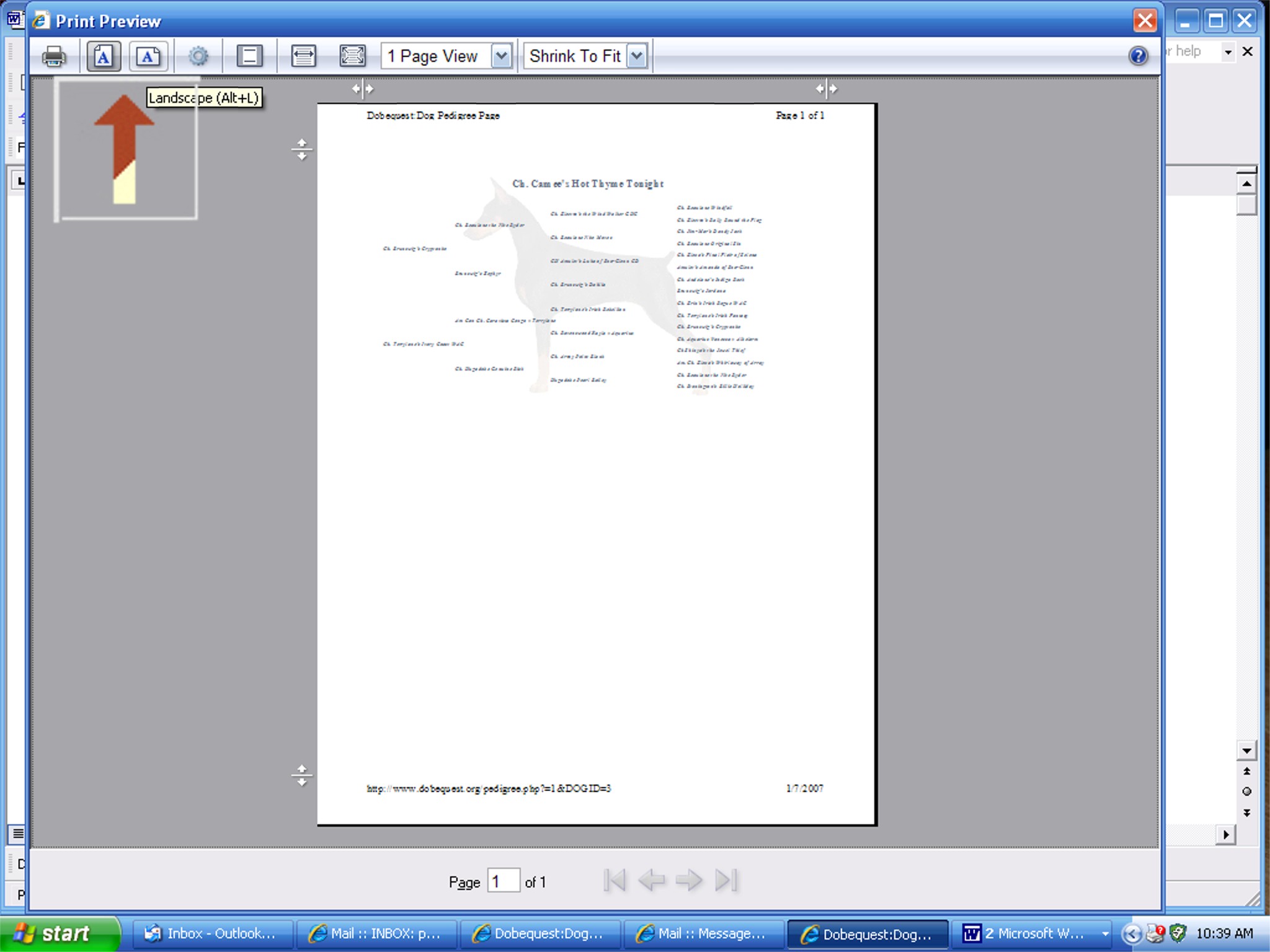
Most browsers are defaulted to “portrait”
view. Find the icon to change to “landscape” view.

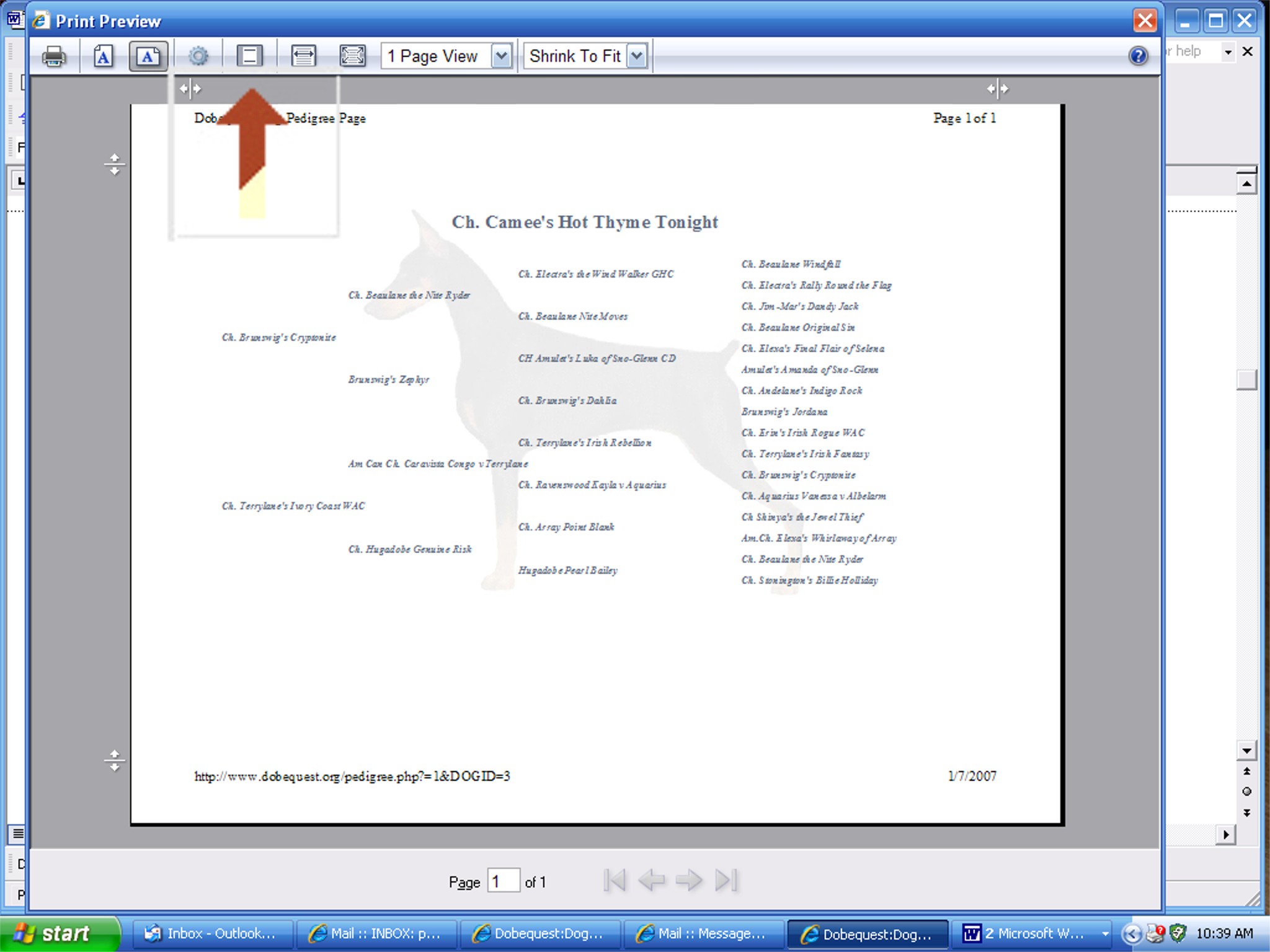
The pedigree will fit on the page
in "landscape" view.
To remove the header and footer,
find the icon that says “remove header and footer”.

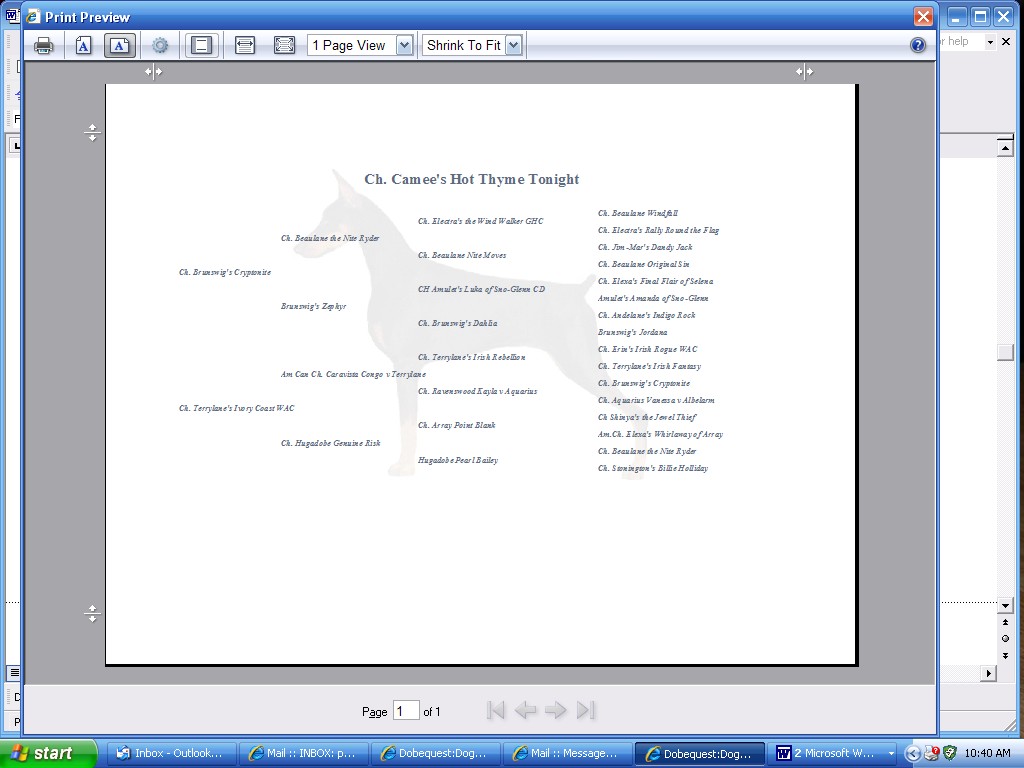
You will now have the pedigree in
the middle of the page without the header and footer.

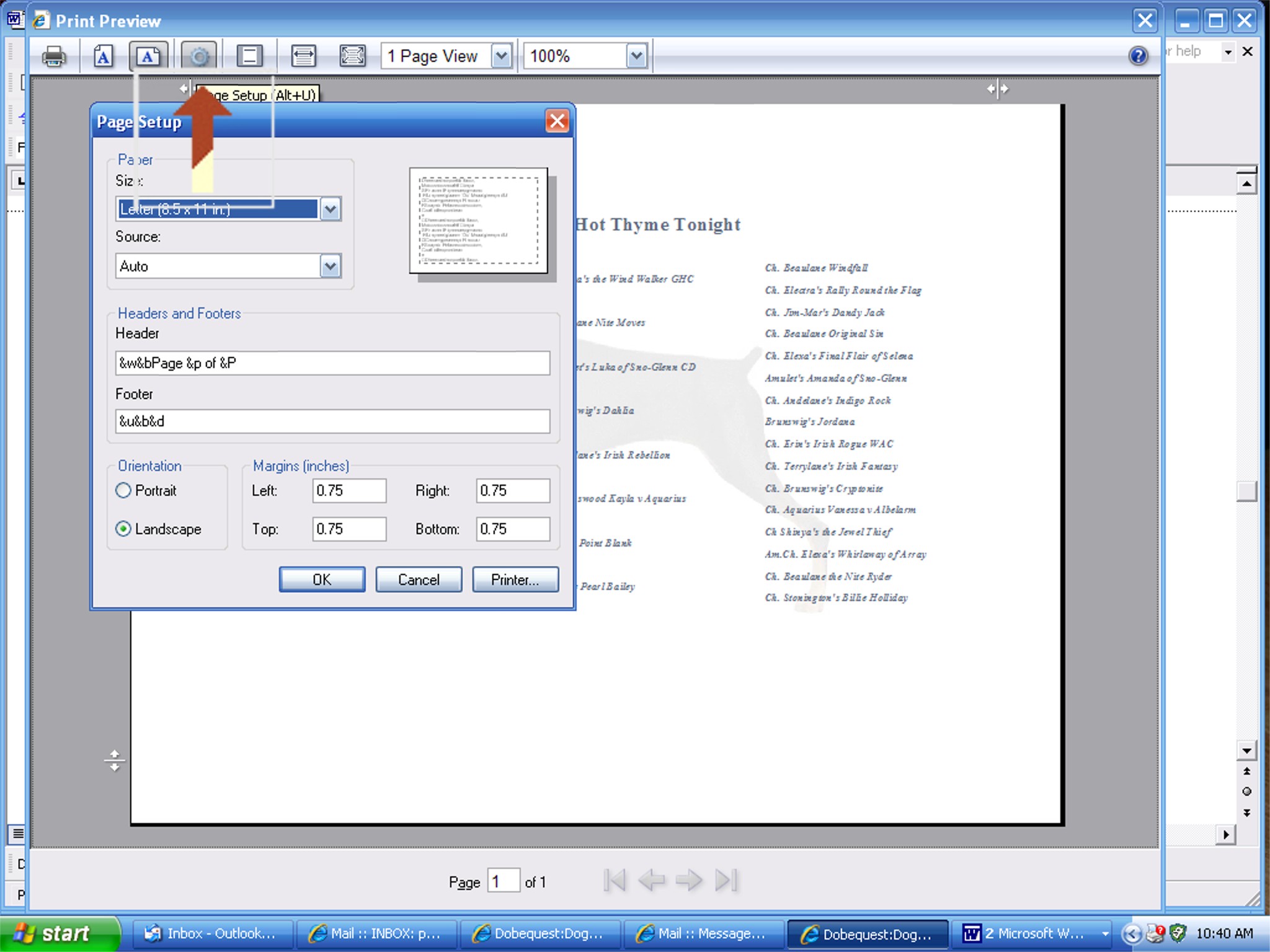
Find the “print set-up”
icon. Here you have options to change the margins in order
to move the pedigree around on the
page and change the size of the pedigree.

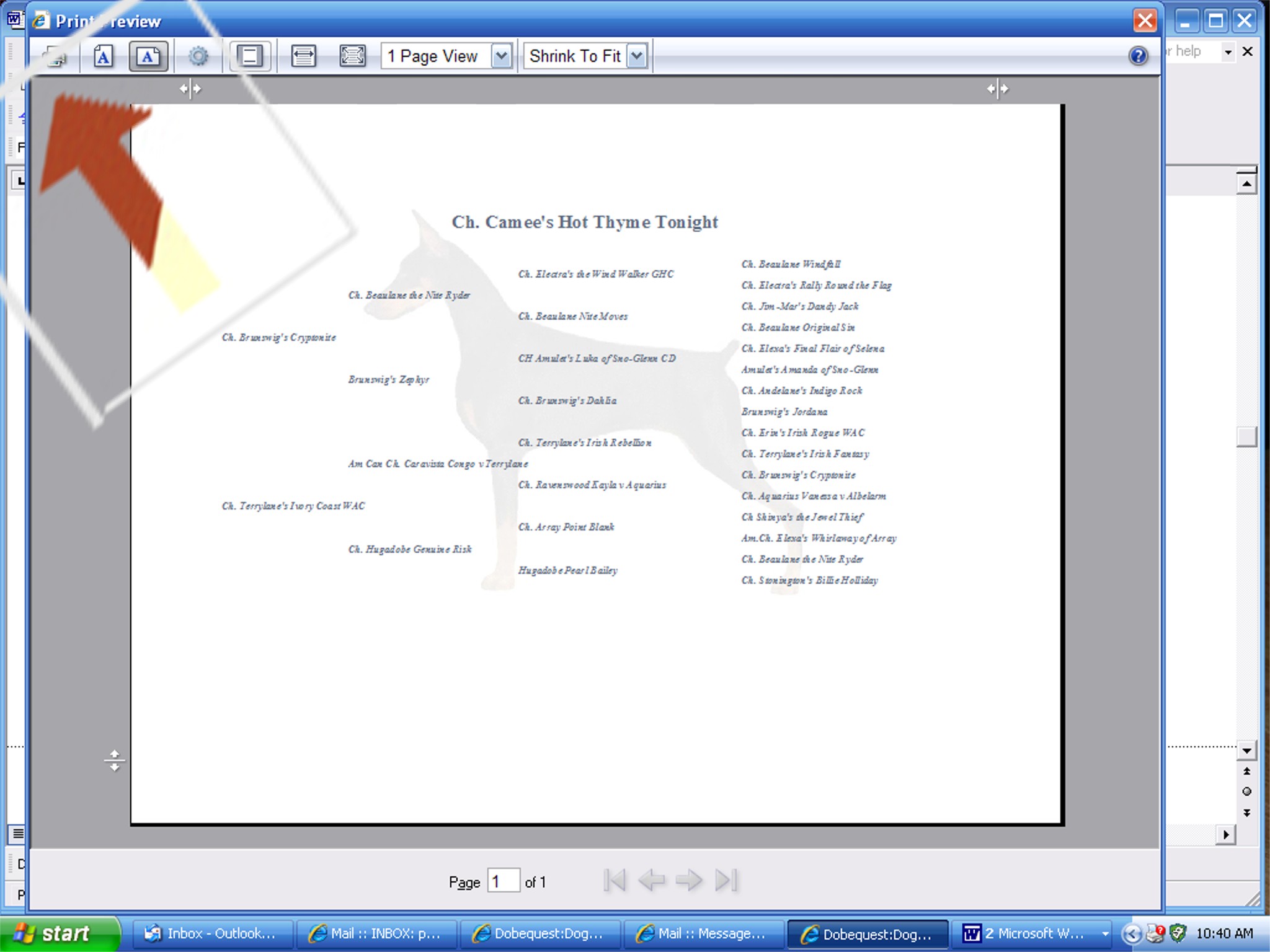
When you’re satisfied with
what you see, use the “print” icon
from the print review page to print
the pedigree using the setting you’ve just entered.

|